iClicker Cloud is provided free to all Colorado State University students with funds from the University Technology Fee.
Student iClicker Information
Getting Started
Colorado State University has a site license with iClicker, so the use of iClicker on a mobile device, tablet, or a computer is free for students. If a physical iClicker remote is needed in a classroom, that device must be purchased as it is not covered under our site license.
Create iClicker Student Account
To participate in iClicker Cloud polling, all students must create an iClicker account through the campus portal.
If you have a previous iClicker account with an email address, you will have the option to link your previous account with your new campus portal account.
Polling Devices
Instructors have the option to allow students to participate in polling from a mobile device, from the iClicker Student web site, or with a traditional iClicker remote. Please contact your Instructor about what devices they will allow in class.
If you are using an iClicker remote, you still need to create an iClicker account through the campus portal. You will then need to add your iClicker remote ID number to the profile section of your iClicker Student account to ensure your clicker responses show up in your iClicker account and in the Canvas gradebook.
Add iClicker course to iClicker Student Account
Your instructor has set up an iClicker integration with your Canvas course, which will pull student names directly into their iClicker roster.
If you have an existing iClicker campus portal account, the course will automatically be added to your iClicker account. If the iClicker system does not find a matching iClicker campus portal account, you will receive an email from iClicker Support with instructions on how to create an iClicker Student account through the campus portal. Please note that this email may appear in your Spam or Junk folders.
Participate in Class
To participate in polling on a mobile device, download the iClicker Student mobile app via the App Store or Google Play. Students may also participate in polling by going to the iClicker Student website from a web browser, or by using a traditional iClicker remote.
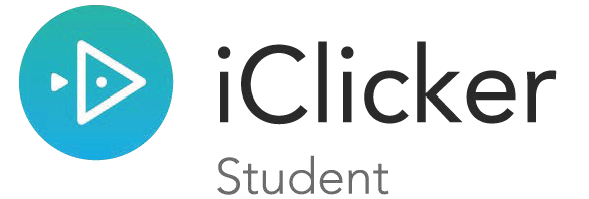
Wireless Network
When using iClicker Cloud in the classroom, it is strongly recommended to connect to the csu-net network, which is the fastest, most reliable network on campus.
Connecting to other networks on campus, or a mobile network, will cause issues when participating in iClicker Cloud polls.
Tips and best practices
If you are having connection issues, check the troubleshooting your connection to the iClicker Student App guide.
If your Instructor is using GPS Geolocation with iClicker, check out these Attendance Geolocation Tips.
If you are not seeing your iClicker points, check out this troubleshooting guide.
