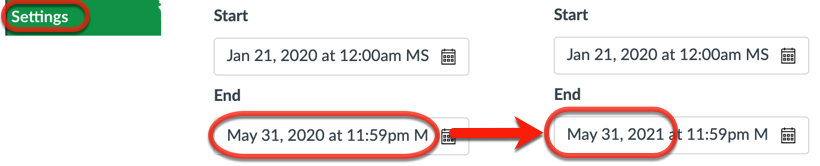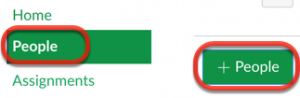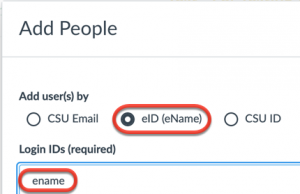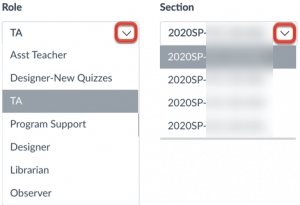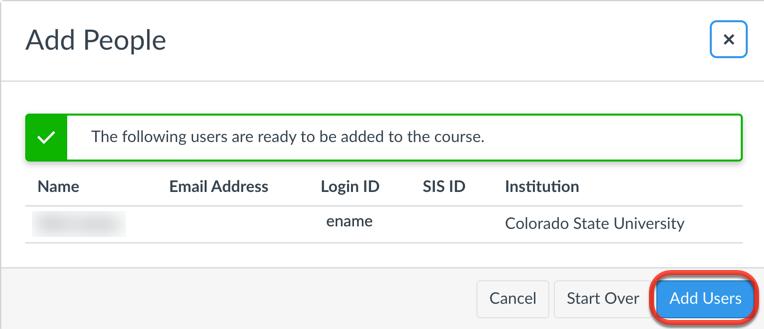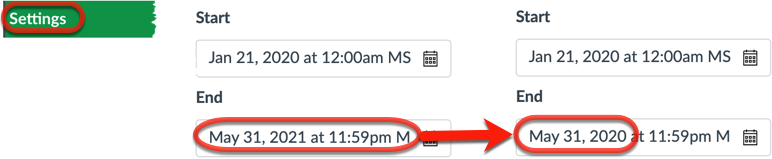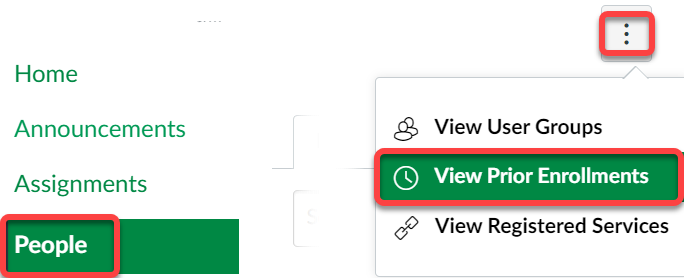Access to an academic or noncredit Canvas course requires an active enrollment in the course. For student access to a Canvas course, the course must be published and the current date must be between the course start and end dates.
To safeguard data integrity, ensure Canvas and ARIES enrollments are synchronized, and to protect/respect faculty creative works rights, CSU utilizes the following enrollment procedures:
- Student and Teacher enrollments are systemically added daily to Canvas from ARIESweb
- Teachers can manually enroll Asst. Teachers, TA’s, Designers, and Observers. Please do not add someone as a Teacher.
- If a Teacher cannot perform the manual enrollment themselves, a Canvas Coordinator or administrator, with the permission of the Teacher or Department Chair, can add an enrollment.